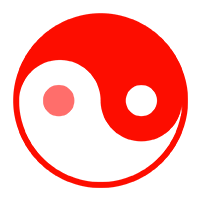1
2
3
4
5
6
7
8
9
10
11
12
13
14
15
16
17
18
19
20
21
22
23
24
25
26
27
28
29
30
31
32
33
34
35
36
37
38
39
40
41
42
43
44
45
46
47
48
49
50
51
52
53
54
55
56
57
58
59
60
61
62
63
64
65
66
67
68
69
70
71
72
73
74
75
76
77
78
79
80
81
82
83
84
85
86
| public class RoadSign : MonoBehaviour
{
public Canvas signCanvas1;
public Canvas signCanvas2;
public Canvas signCancas3;
public Canvas Terminal;
public bool checkaround;
public GameObject aroundcheck;
public float checkRadius;
public LayerMask keiji1;
public LayerMask keiji2;
public LayerMask keiji3;
public LayerMask keiji4;
// 在游戏开始时,隐藏画布
private void Start()
{
signCanvas1.enabled = false;
signCanvas2.enabled = false;
Terminal.enabled = false;
}
// 在每一帧更新时,检测玩家是否靠近或点击路牌
private void Update()
{
To_show_or_hide_1();
To_show_or_hide_2();
To_show_or_hide_3();
To_show_or_hide_4();
}
// check if show the canvas
void To_show_or_hide_1(){
checkaround=Physics2D.OverlapCircle(aroundcheck.transform.position,checkRadius,keiji1);
if (checkaround == true){
signCanvas1.enabled = true;
}
if (checkaround == false){
signCanvas1.enabled = false;
}
}
void To_show_or_hide_2(){
checkaround=Physics2D.OverlapCircle(aroundcheck.transform.position,checkRadius,keiji2);
if (checkaround == true){
signCanvas2.enabled = true;
}
if (checkaround == false){
signCanvas2.enabled = false;
}
}
void To_show_or_hide_3(){
checkaround=Physics2D.OverlapCircle(aroundcheck.transform.position,checkRadius,keiji3);
if (checkaround == true){
Terminal.enabled = true;
}
if (checkaround == false){
Terminal.enabled = false;
}
}
void To_show_or_hide_4(){
checkaround=Physics2D.OverlapCircle(aroundcheck.transform.position,checkRadius,keiji4);
if (checkaround == true){
signCancas3.enabled = true;
}
if (checkaround == false){
signCancas3.enabled = false;
}
}
private void OnDrawGizmosSelected() {
Gizmos.color=Color.blue;
Gizmos.DrawWireSphere(aroundcheck.transform.position,checkRadius);
}
}
|